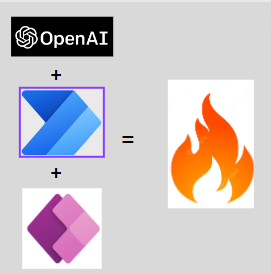If you are building apps in PowerApps (No-Code /Low-Code framework) then you may require to connect multiple data sources like SharePoint List, Dataverse Table, Cloud storage like Azure SQL Database etc. As PowerApps is part of Office 365 family products and powered by Azure. It would be easy for Developers to connect to various Data Sources within Microsoft or Azure Eco-System.
What if requirement arise to connect to Data Storage in another Cloud Provider e.g. AWS or GCP. Well that is also possible. Let’s say there is need to connect to AWS RDS Postgres Database with PowerApps, then you don’t need to move database in Azure Cloud infact you can directly connect with AWS RDS.
First you need to create new custom Connection for AWS RDS DB and then use that Connection in PowerApps to connect Postgres DB tables.
Please watch this video for step by step process to do that.