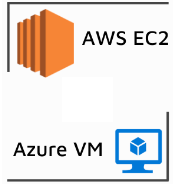During January 2023 Microsoft had launched Preview of Visual Studio Code Extension for Azure Automation. Azure Automation is one of the commonly used Azure service, which is used to automate mundane activities by IT Professional.
Azure Automation provides a new extension from VS Code to create and manage runbooks. Using this extension, you can perform all runbook management operations such as, creating and editing runbooks, triggering a job, tracking recent jobs output, linking a schedule, asset management, and local debugging.
Pros
- No need to go to Azure Portal for Managing Runbook
- Improve overall E2E time for support
- Local Debugging – Yes you can debug your runbook locally, this was headache for Support Engineers since there was no provision for debugging script from Azure Portal (Except relying on output stream). Though this is feature is still in preview but will definitely be helpful in future.
Limitations as of writing this blog (Feb 2023)
- Creation of new schedules.
- Adding new Certificates in Assets.
- Upload Modules (PowerShell and Python) packages from the extension.
- Auto-sync of local runbooks to Azure Automation account. You will have to perform the operation to Fetch or Publish runbook.
- Management of Hybrid worker groups.
- Graphical runbook and workflows.
- For Python, we don’t provide any debug options. We recommend that you install any debugger extension in your Python script.
- Currently, we support only the unencrypted assets in local run.
Please watch this video to understand how to create and author runbook with VS Code