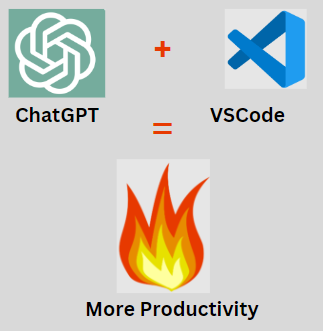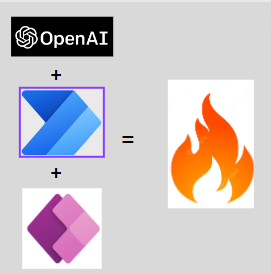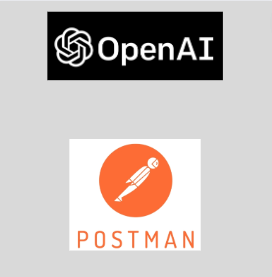As we know OpenAI’s ChatGPT has gained popularity in past few months. Microsoft has integrated the AI feature into number of their products like MS Team, PowerApps, Power Automate, PowerBI, Word, PowerPoint, Outlook, recently in Bing search engine and Edge web browser. List goes on and on.
The latest in the queue is the ChatGPT extension for VSCode. ChatGPT extension as co-pilot will help Developers to write fast and efficient code without switching the context between multiple apps.
Developers can use this free extension to Write Code, Find Bugs, Generate Comments, Optimize Code, Create Test Cases. Complete Code. Yes this extension can help you to complete half written/ incorrect code. It provide correct code snippets
It works like charm!!
Watch below video to understand the capabilities 📽️